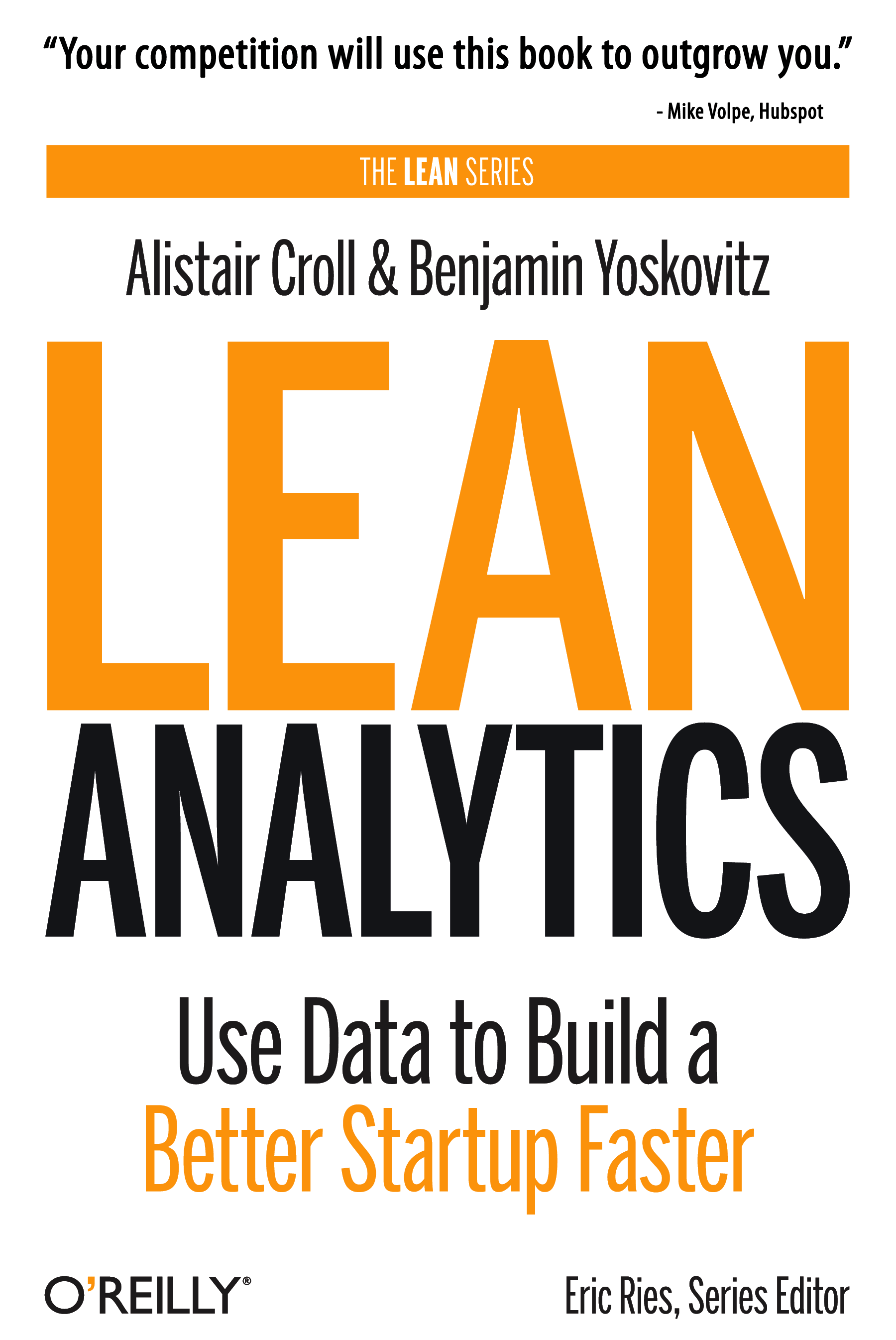WordPress makes it very easy to change themes and completely change the design of your blog. That’s a great feature, and it allows non-designers and people with limited CSS/HTML/etc. experience to do some amazing stuff.
But, there’s a number of critical steps you need to go through after changing your blog’s design, in order to make sure it’s going to work perfectly.
- The Sidebar Will Be Overwritten. Most people make a lot of changes to their sidebars, adding text, advertising, links, widgets, etc. If you’re using widget-enabled WordPress themes this isn’t an issue (because widgets stay in place when themes are changed) but if you made changes manually you’re going to have to redo them.
Before you activate the new theme, save all of the code from your sidebar (just copy and paste it somewhere.) When you switch themes, edit the sidebar file(s) and re-apply your changes.
- Re-apply Stat Tracking Code. Most people use a blog stat tracking tool of some kind (i.e. Google Analytics, 103bees, etc.) This is usually done with a snippet of code found in the header or footer. When you change WordPress themes, the header and footer files will be overwritten, so you’ll need to re-apply these code snippets. Otherwise your site will no longer be tracked properly, and you won’t be collecting stats. After re-applying these snippets, make sure the stat tracking tools are working properly.
The same holds true if you’re using Google Webmasters Tools. Google Webmasters Tools require that you verify site ownership. This can be done by uploading a file (in which case changing WordPress themes is irrelevant) or by putting meta tag code in the header file. If you use the latter, make sure to put the code back after you change the WordPress theme or the site won’t be properly verified.
- Check Which Plugins You Need. You may not need every plugin that you were using before. Some may no longer be suitable to the theme you’re using, some might be redundant. For example I was using the Optimal Title plugin (which I highly recommend.) It puts the post title in front of the blog name for the title of any page. This is better for SEO purposes. When I switched to this theme, I noticed that the post titles were already in front; the theme was coded that way. So the plugin was no longer necessary.
There may also be some plugins you don’t want to use anymore. Now is a good time to clean things up.
- Verify That Plugins Work. Any plugin that didn’t require you to edit the template files should be OK, but many do. These plugins won’t work anymore without re-applying the changes to the new template. A good example is the Related Entries plugin which requires a small snippet of code inside the WordPress files.
Some plugins may display strangely due to new CSS code in the stylesheet file(s), and so you may have to change CSS as well.
- Update The Design and Colors of Your Ads. If you’re running Google AdSense, Text-Link-Ads or any other form of advertising, chances are you blended those ads into the design and color scheme of your old blog. With a theme change there’s a good chance that you’ve also changed link colors, which means your advertisements won’t be as well blended and designed as before. For Google AdSense if you’re using AdSense Deluxe it’s easy to change the colors in WordPress. For Text-Link-Ads you can edit the plugin through WordPress as well.
- Make Sure RSS Feed Subscriptions Work. Because RSS feed subscriptions are so important, just test this to make sure it’s OK. Try subscribing to your site. If you use FeedBurner, subscribe with the FeedBurner link and with the blog’s URL by itself. When you subscribe with the blog’s URL, your RSS Reader should auto-discover the available feeds. Make sure it’s pulling the one you want.
- Test All Secondary Features. When picking a WordPress theme you probably won’t see all of its features in action, including pages, searching, categories and archives. As soon as you activate the new theme check all of these things out on your blog. You might be surprised what you find. The biggest issue will be that something isn’t formatted the way you want. For example, I tried searching here after updating the theme and noticed that the results didn’t include an excerpt of the post. So that’s something I had to change.
- Test Using Multiple Browsers. Most people forget to test using multiple browsers, but it’s very important. If you’re using a PC it’s easy to test your blog in Firefox and Internet Explorer. On a Mac you can check it out in Firefox and Safari.
- Make Changes Carefully. You may not have spent a lot of time experimenting with the new WordPress theme. So before you start radically changing things, take a few baby steps. Make a few small adjustments, test in multiple browsers and see how things go. It’s important to really learn the innards of the theme before you make huge changes.
- Post About The Change On Your Blog. Make sure you tell people that you’ve changed the design of your blog. Ask people for feedback. People have all kinds of different setups; resolutions, browsers, screen sizes, etc. so they’ll be able to tell you how it looks. Remind RSS readers to come check it out too.
 Founding Partner at
Founding Partner at